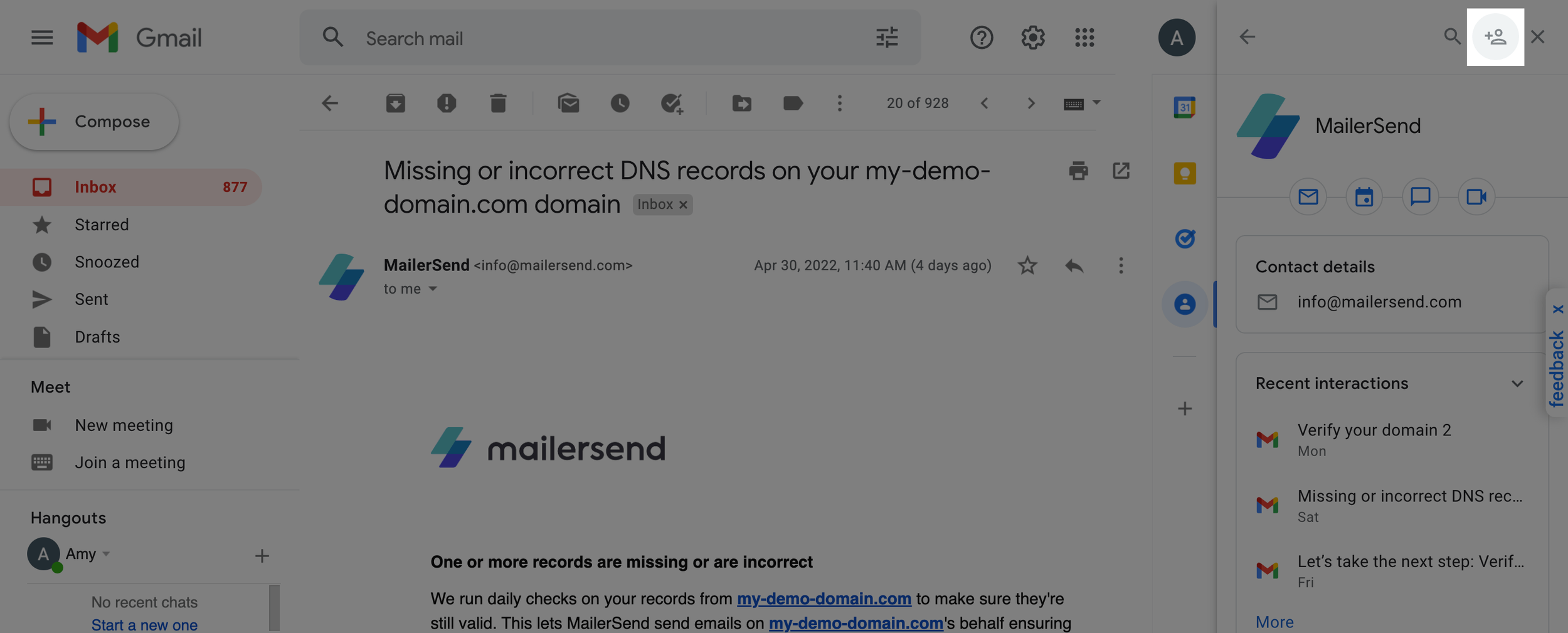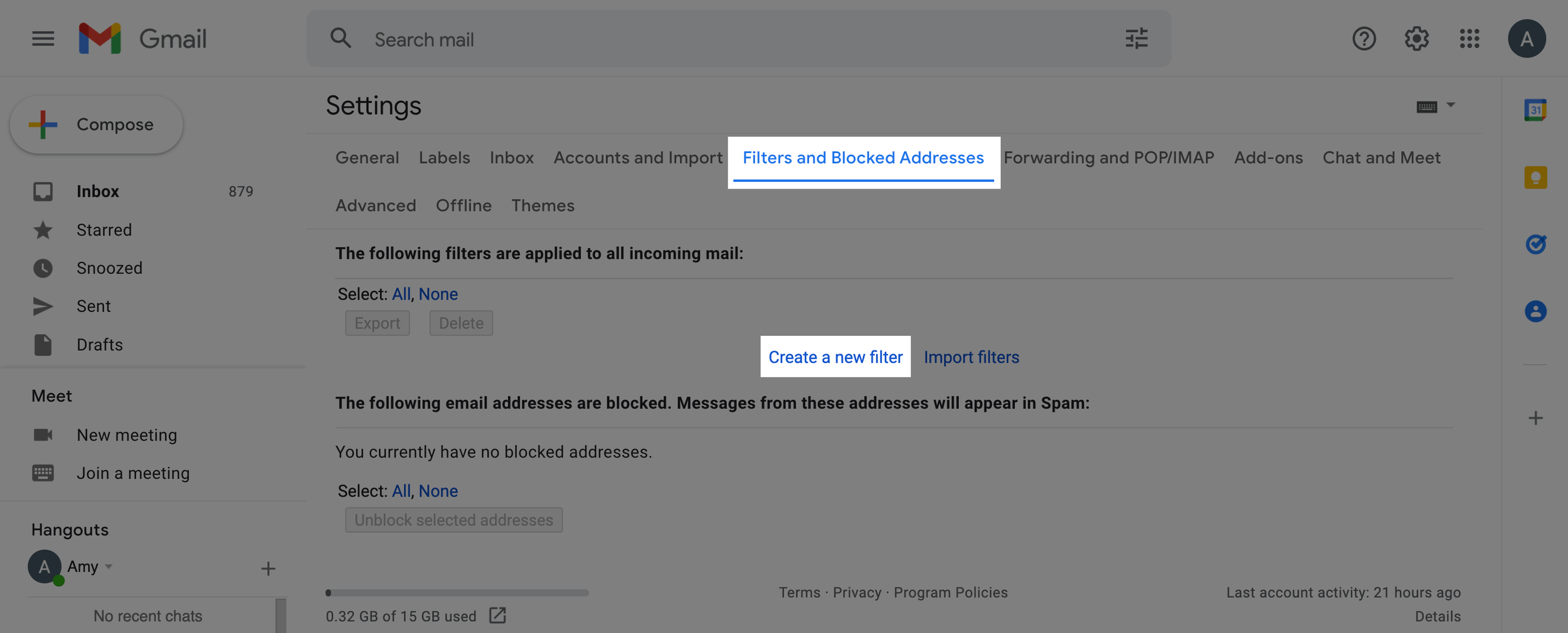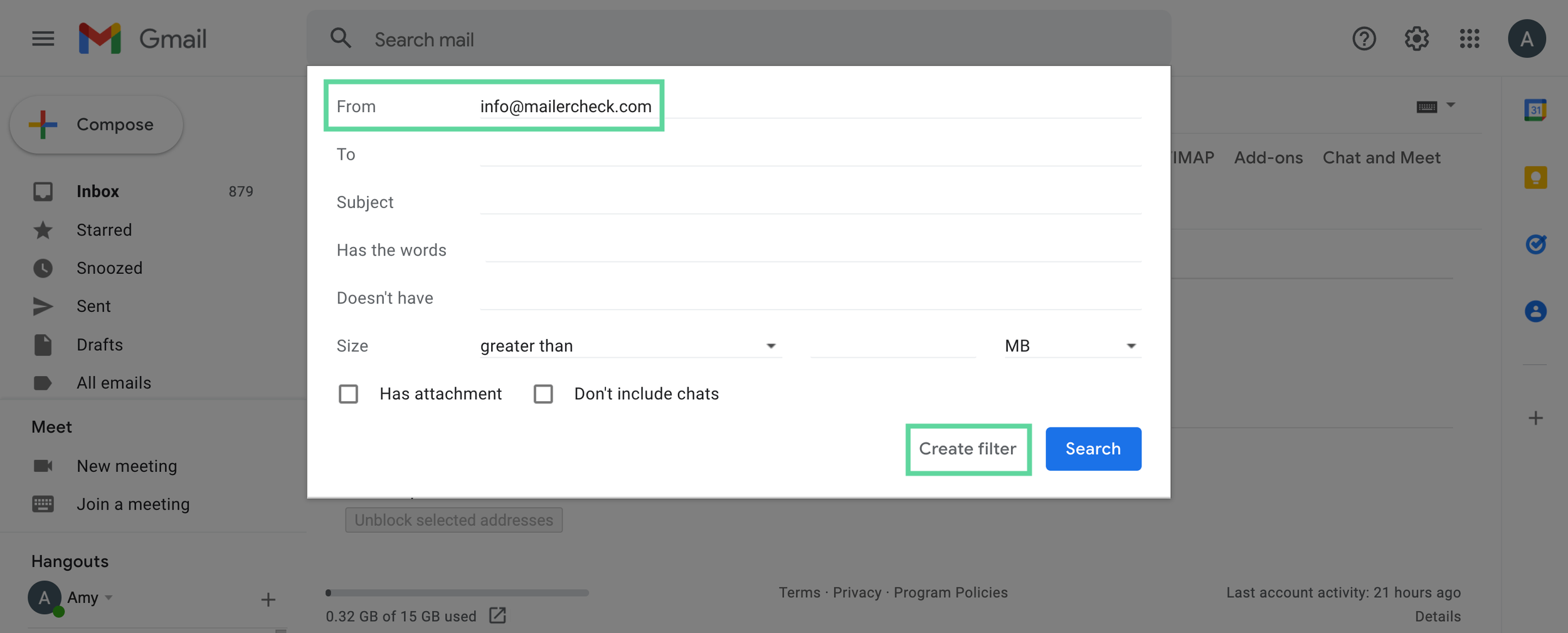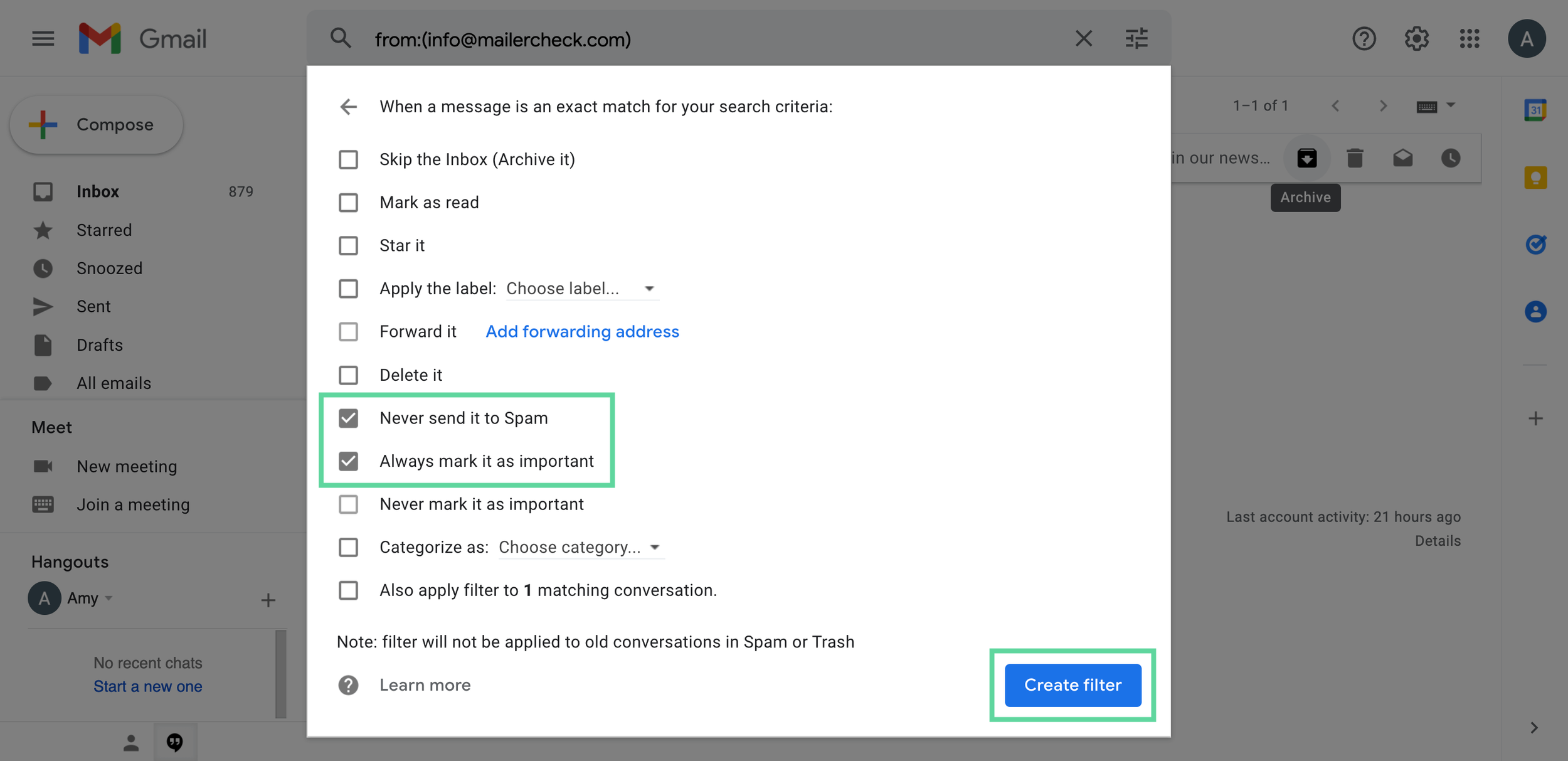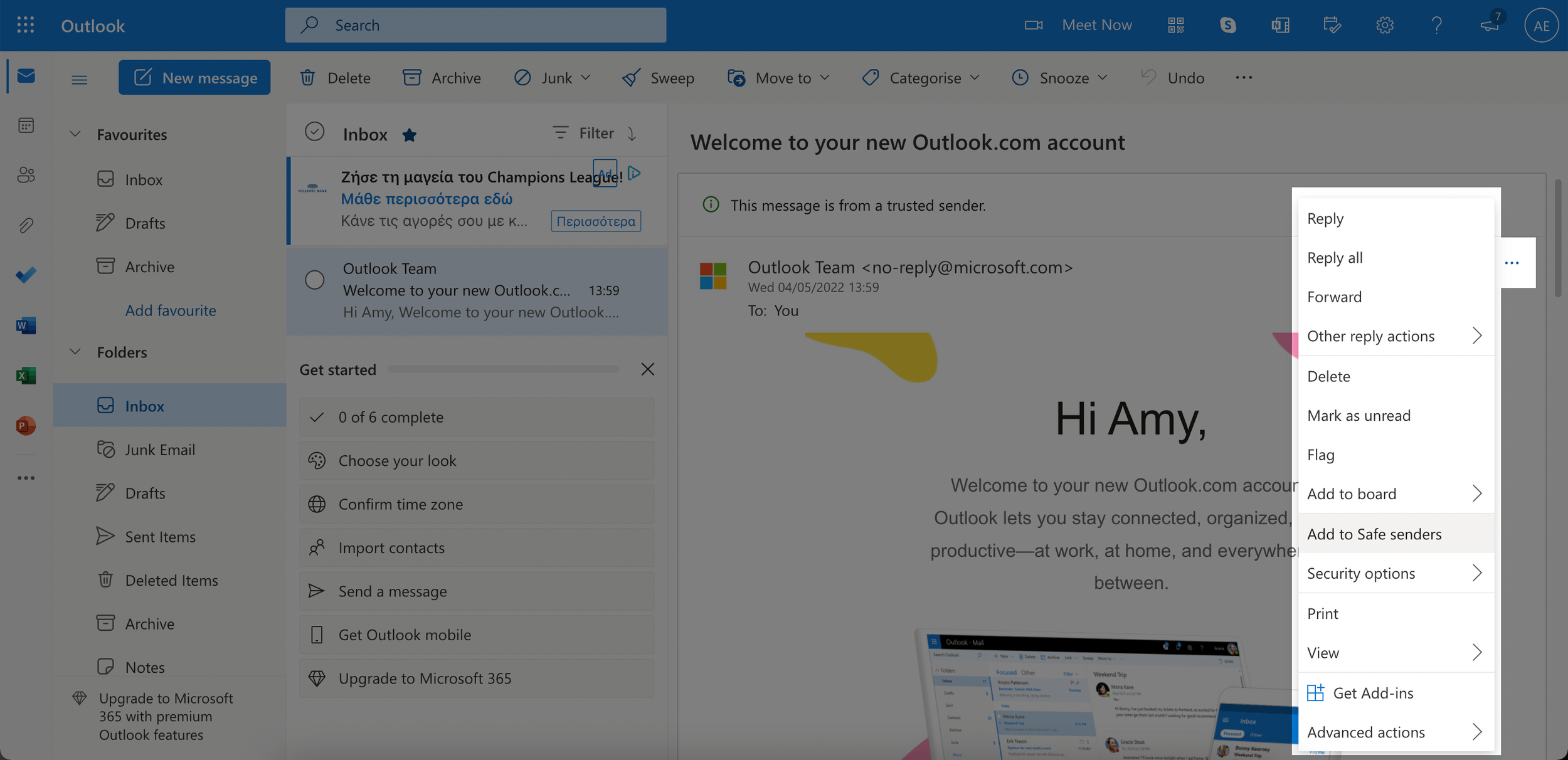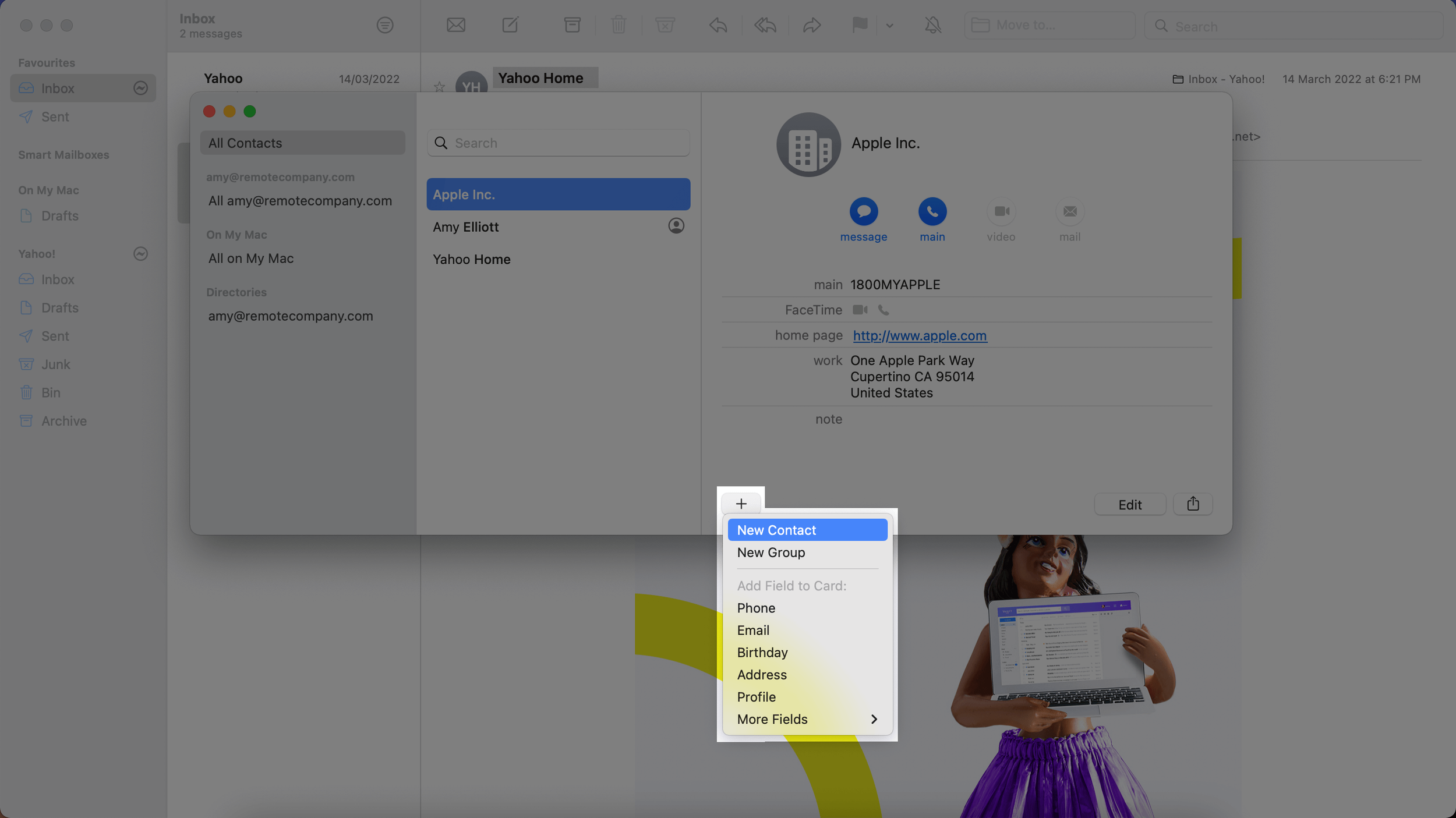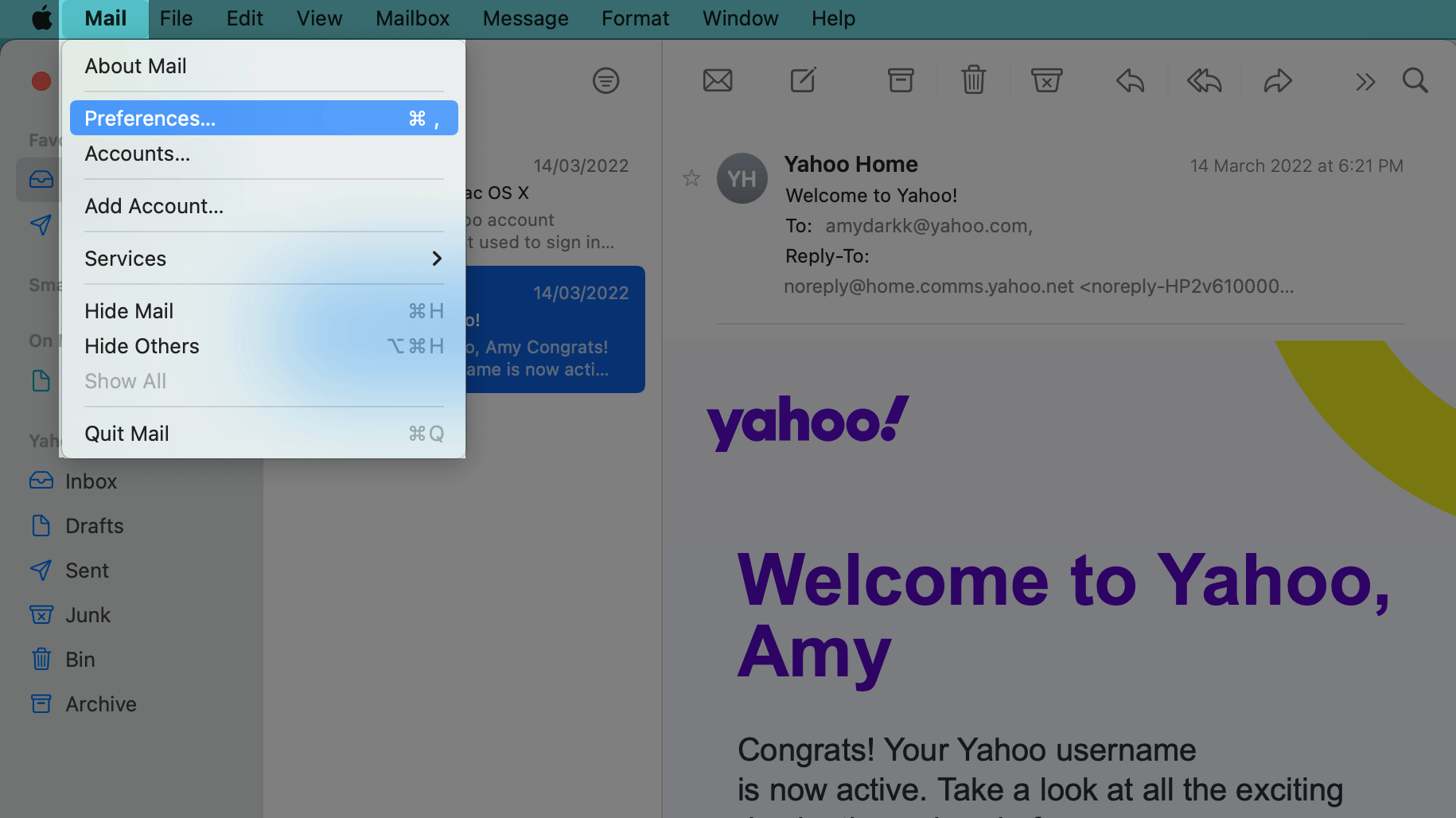Whitelisting to ensure delivery of my newsletter
Email clients’ (i.e. Gmail, Yahoo, Outlook) spam filters are becoming increasingly strict. In my opinion, this is a good development as it allows for a safer and more enjoyable online experience.
A lot of attention is paid to ensure that my newsletter meets the latest requirements. By whitelisting my email address as a reader you are verifying that you trust the sender and my emails are never filtered as spam.
Whitelisting, also known as safelisting or allowlisting, is adding a sender’s address to a list of approved senders. But how to do this?
How to whitelist email in Gmail
How to whitelist email in Yahoo
How to whitelist email in Outlook.com
How to whitelist an email in AOL
How to whitelist email in Apple Mail
How to whitelist email in Gmail
There are two ways to do this in Gmail - by adding the email sender as a contact or by creating a filter.
Add sender to contacts
1. Open the email and click the Contacts icon on the right-hand side.
2. Select the sender and then click the Add to contacts icon at the top.
And that’s it!
Create a whitelist filter
1. In your inbox, click the Settings icon in the top right corner, then click See all settings.
2. Navigate to the Filters and Blocked Addresses tab and select Create a new filter.
3. Simply add the email address you would like to allow in the From field and click Create filter.
4. Select Never send it to Spam and (optionally) Always mark it as important. Click Create filter one last time and the email address will be added to your whitelist!
How to whitelist email in Yahoo
In Yahoo Mail, the process is similar, allowing you to add an email to your safe sender list with a filter, and by adding them as a contact.
Add sender to contacts
1. Open an email from the sender you would like to add to your contact list. Click the More icon at the top and then select Add sender to Contacts.
2. Enter the contact details and click Save - you’re done!
Create an allow list filter
There are two ways to do this: the first is from the email itself, the second is by creating a filter in Settings.
From the email:
1. Open the email from the sender you would like to whitelist. Click the More icon at the top and select Filter messages like this.
2. Select the folder you would like future emails from this sender to be delivered to. In this case, the Inbox. You can further customize the filter by clicking on More options (more on that below).
Create a filter from Settings:
1. In your inbox, in the top right-hand corner click Settings then select More settings.
2. In the left-hand menu select Filters then Add new filters. Here you can customize the filters further or create filters for whole domains instead of individual email addresses.
Enter a name for the filter and in the Set rules section, select contains and enter the email address or domain of the sender you wish to add.
Under Choose a folder to move to, select Inbox and click Save.
Note: If you wish to add all emails from a particular domain, you can select ends with and enter the domain (for example, @mailercheck.com).
How to whitelist email in Outlook.com
Adding emails to the safe sender list in Microsoft Outlook couldn’t be easier. All you need to do is use the safe sender option from within the email.
1. Open an email from the sender you want to add. Click More actions in the top right of the email to open the drop-down menu and select Add to Safe senders.
2. A pop-up will appear asking you to confirm that emails from this sender will not be sent to Junk. Click OK.
How to whitelist an email in AOL
AOL relies solely on your contact list to determine whether or not you want to receive emails from a particular sender to your inbox. Here’s how to add a contact in AOL.
1. In AOL Mail, navigate to Contacts and click the New contact icon.
2. Add the contact details and click Add Contact. And that’s it!
How to whitelist email in Apple Mail
No surprises here—Apple Mail is ever so slightly more complex when it comes to whitelisting emails. As well as the option to set up rules for incoming emails, you can also add emails to the allow list by making them contacts, however, this requires a couple of extra steps. Let’s dive in!
Create an allow list rule
1. In the app, click Mail and open Preferences.
2. Navigate to Rules and click Add rule. Add a name for your rule and set a condition From > Contains > the sender’s email address. You can add multiple email addresses here by adding more conditions.
For the actions, select Move Message > to mailbox: Inbox. Click OK and your rule will be saved!
Whitelist an email as a contact (if junk email filtering is enabled)
To add contact:
1. Open an email from the sender you want to add. Click on the arrow next to their name in the message header and select Add to Contacts.
Alternatively, you can add a contact in the Contacts app. Open the app, click the Add icon and select New Contact. Enter the details and click Done.
To make contacts exempt from junk mail filtering:
1. In the app, click Mail and open Preferences.
2. Navigate to Junk Mail. Under The following types of messages are exempt from junk mail filtering, check Sender of message is in my Contacts.